웹사이트를 제작하고 배포하는 과정을 CS 개념에 기반하여 알아보는 글입니다.
나만 아는 웹사이트?
사이트를 아무리 멋지게 만들고 화려한 기능을 추가한다고 해도 사용해줄 유저들이 없다면 의미가 없습니다.
우리가 만든 웹사이트를 다른 사람들도 이용할 수 있게 하기 위해서는 반드시 배포라는 과정을 거쳐야 합니다.
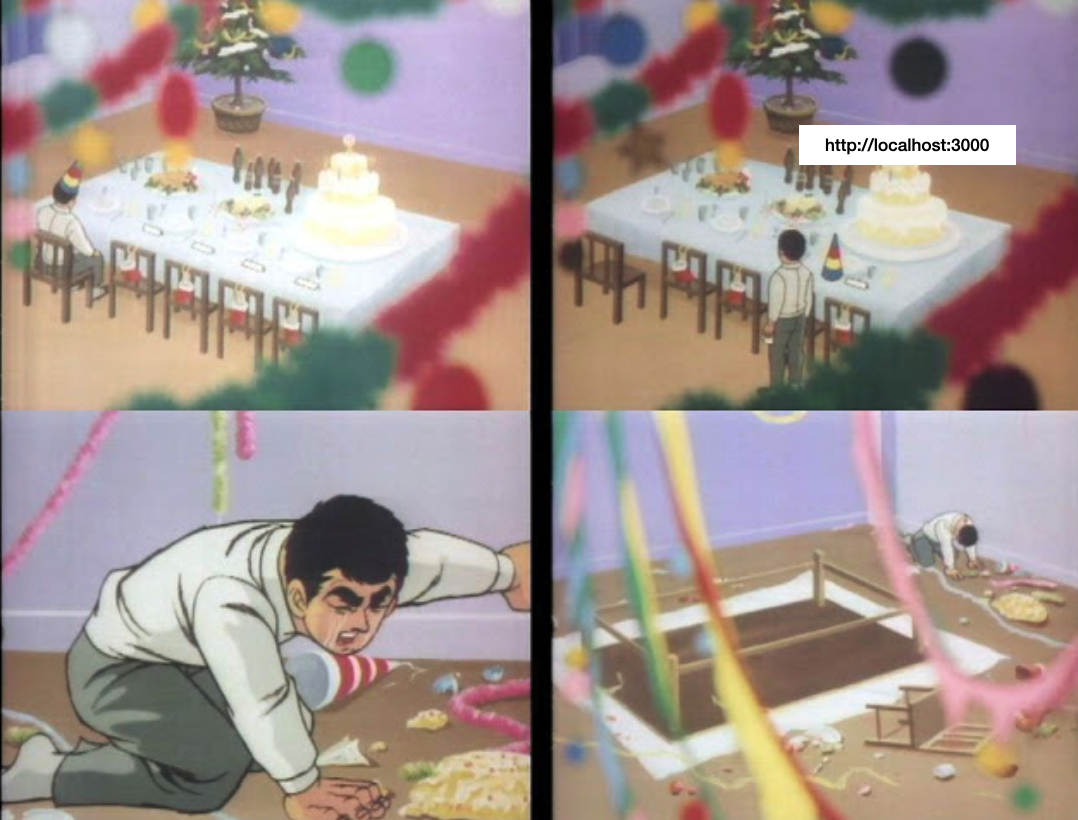
웹서버가 필요합니다
자신의 컴퓨터를 웹서버로 사용하여 사이트를 배포할 수도 있습니다. 하지만 컴퓨터의 전원이 꺼지면 사이트도 자동으로 내려가게 되므로 사람들이 많이 이용하는 사이트라면 컴퓨터의 전원을 24시간 켜둬야 하는 부담이 있을 수 있습니다.
이러한 일들을 대신 해주는 업체들이 바로 웹 호스팅 업체입니다.
인터넷에 연결된 컴퓨터 하나를 호스트라고 부르는데, 이 컴퓨터 하나에 공간을 쪼개서 호스팅을 요청한 고객들의 웹사이트를 웹서버를 통해서 인터넷에 올려줍니다.
간편하다는 장점이 있지만 호스팅 업체가 제공해주는 서비스가 제한적이면
그만큼 복잡한 웹서비스를 올리는데 제약이 생길 수 있습니다.
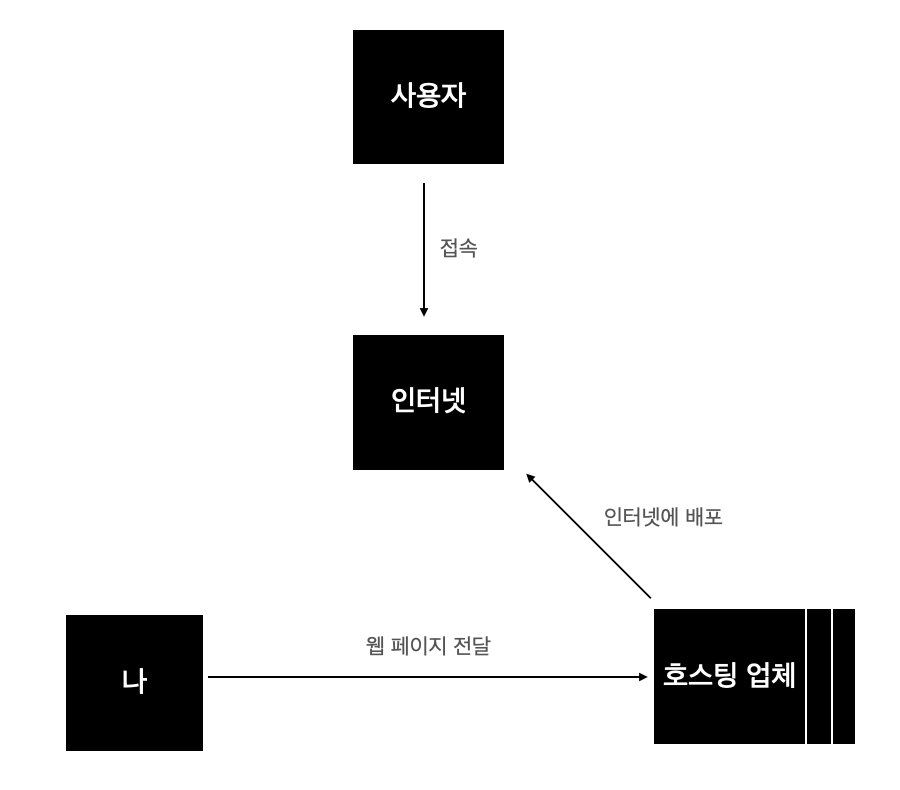
파이어베이스를 통한 웹 호스팅
파이어베이스를 이용하면 우리의 사이트를 쉽고 빠르게 배포할 수 있습니다.
간단하게 만든 React 사이트를 파이어베이스를 통해서 직접 배포해보겠습니다.
먼저 create-react-app test 을 통해서 새로운 React 프로젝트를 생성해줍니다.
create-react-app 설치되어있지 않다면 npm install -g create-react-app 을 통해서 설치해주세요!
파이어베이스 콘솔에 접속해서 구글로 로그인 후 프로젝트 추가를 눌러줍니다.
저는 이름을 test 라고 하겠습니다.
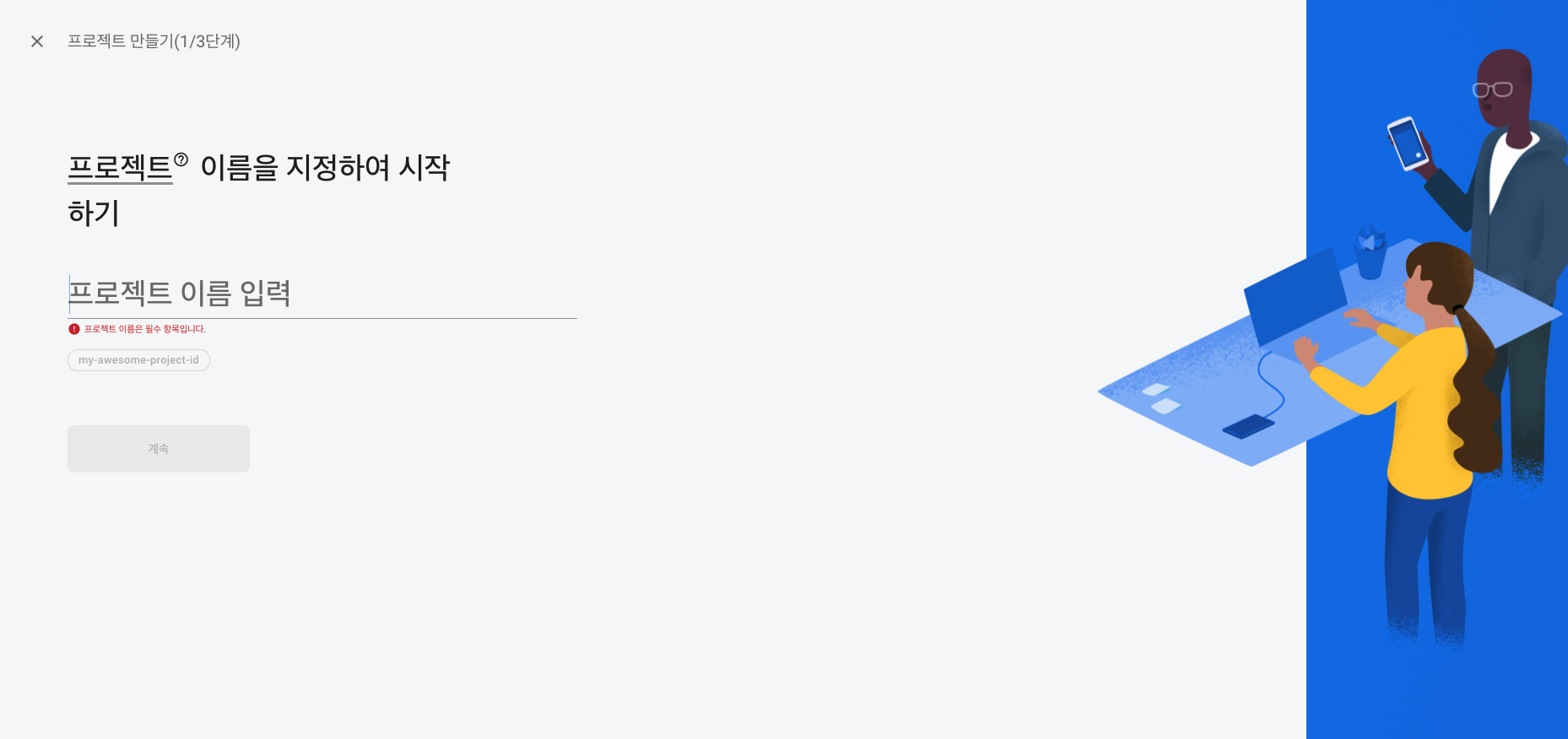
다음으로 Goolge 애널리틱스 설정화면이 나오는데, 간단한 호스팅을 위한것이니 사용안함으로 체크하고 진행하겠습니다.
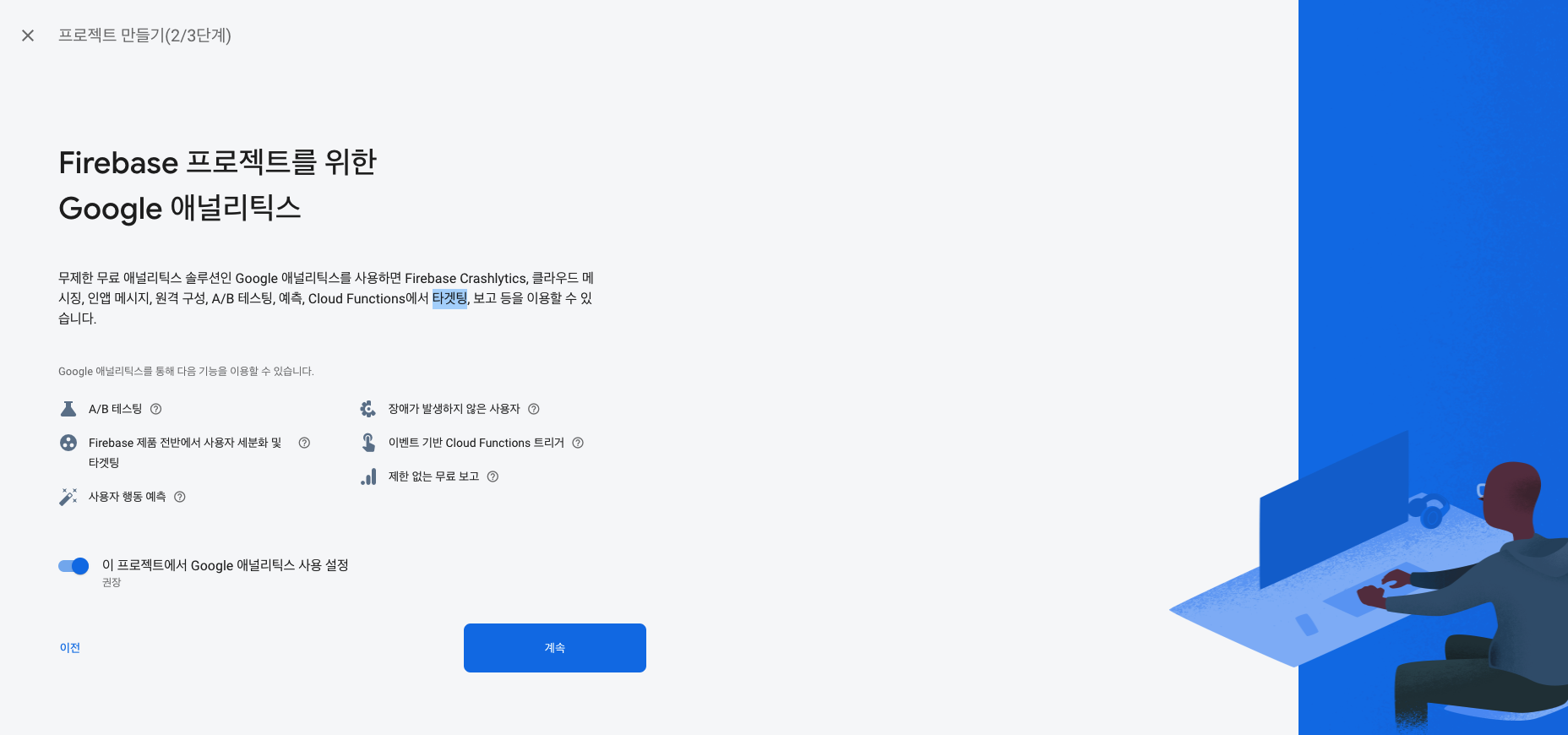
프로잭트 생성이 완료되면 아래와 같은 화면이 나오게됩니다.
웹을 배포할 것이기 때문에 시작하기에서 웹을 선택합니다
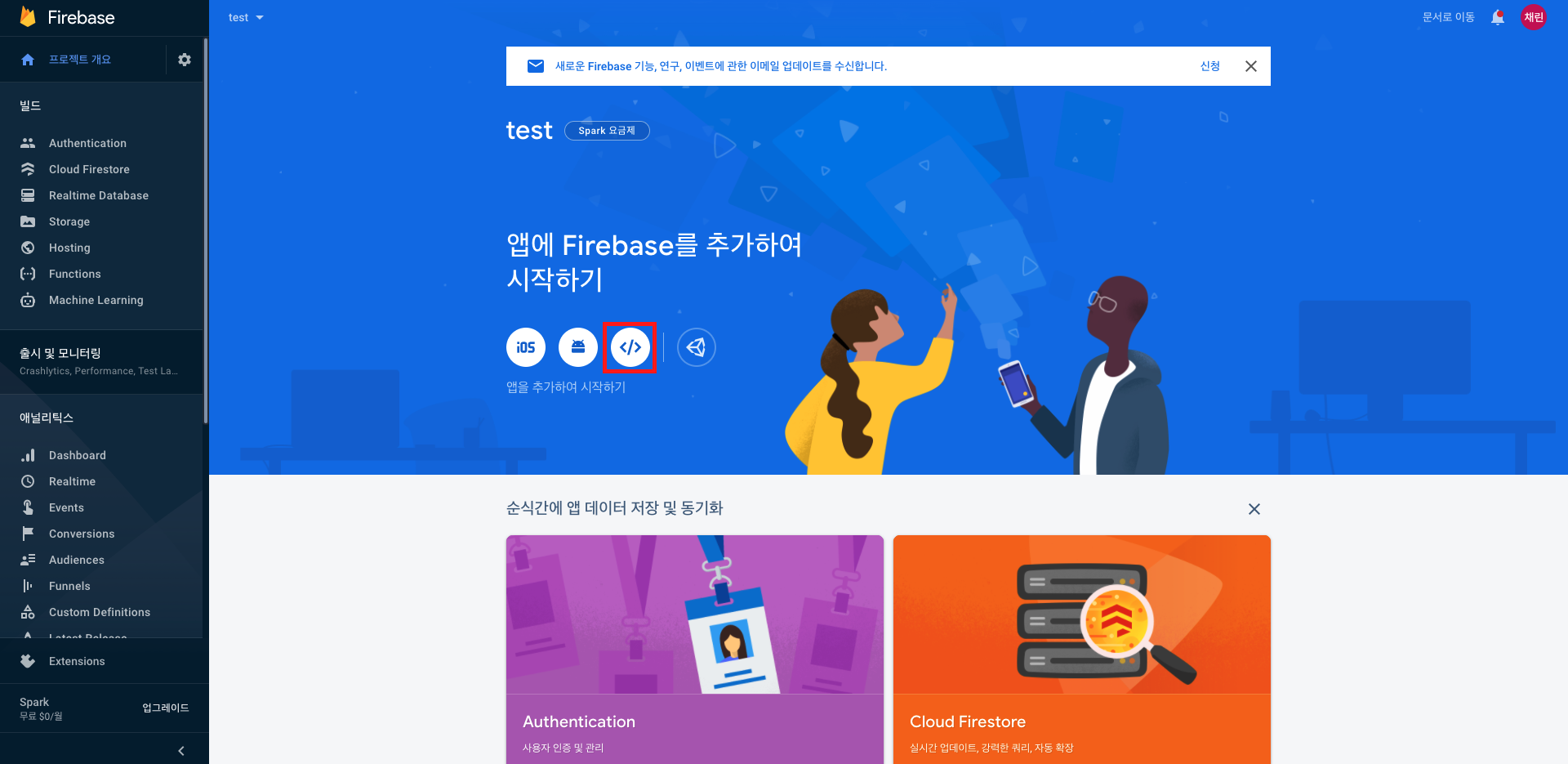
추가할 웹사이트의 이름을 설정해주고 Firebase 호스팅 설정을 체크해줍니다.
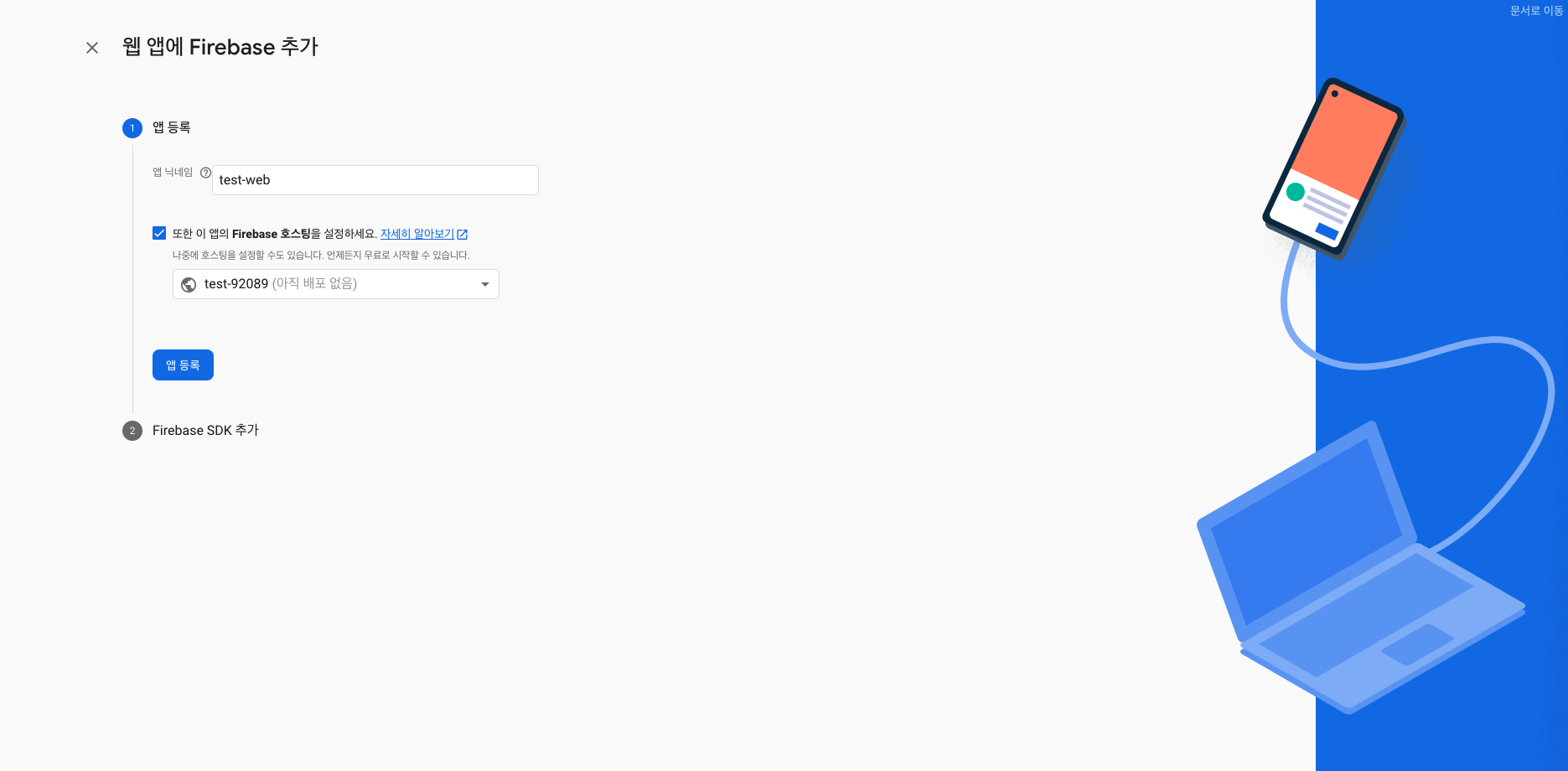
해당 스크립트를 React 프로젝트의 public/index.html 에 넣어줍니다.
<!DOCTYPE html>
<html lang="en">
<head>
<meta charset="utf-8" />
<link rel="icon" href="%PUBLIC_URL%/favicon.ico" />
<meta name="viewport" content="width=device-width, initial-scale=1" />
<meta name="theme-color" content="#000000" />
<meta
name="description"
content="Web site created using create-react-app"
/>
<link rel="apple-touch-icon" href="%PUBLIC_URL%/logo192.png" />
<link rel="manifest" href="%PUBLIC_URL%/manifest.json" />
<title>React App</title>
</head>
<body>
<noscript>You need to enable JavaScript to run this app.</noscript>
<div id="root"></div>
</body>
<script src="/__/firebase/8.2.9/firebase-app.js"></script>
<script src="/__/firebase/init.js"></script>
</html>이후에 Firebase CLI 를 설치합니다.
$ npm install -g firebase-tools설치가 완료되면 프로젝트를 만들었던 구글 계정으로 로그인을 진행합니다.
$ firebase login로그인이 완료되면 기본설정을 시작해줍니다.
$ irebase init우리는 호스팅서비스를 이용할 것이기 때문에 호스팅을 체크를 해줍니다.
######## #### ######## ######## ######## ### ###### ########
## ## ## ## ## ## ## ## ## ## ##
###### ## ######## ###### ######## ######### ###### ######
## ## ## ## ## ## ## ## ## ## ##
## #### ## ## ######## ######## ## ## ###### ########
You're about to initialize a Firebase project in this directory:
/Users/gang-eunsol/Desktop/test
? Which Firebase CLI features do you want to set up for this folder? Press Space
to select features, then Enter to confirm your choices. (Press <space> to selec
t, <a> to toggle all, <i> to invert selection)
◯ Database: Deploy Firebase Realtime Database Rules
❯◯ Firestore: Deploy rules and create indexes for Firestore
◯ Functions: Configure and deploy Cloud Functions
◯ Hosting: Configure and deploy Firebase Hosting sites
◯ Storage: Deploy Cloud Storage security rules
◯ Emulators: Set up local emulators for Firebase features우리는 이미 프로젝트를 만들었기 때문에 Use an existing project 를 선택해줍니다.
=== Project Setup
First, let's associate this project directory with a Firebase project.
You can create multiple project aliases by running firebase use --add,
but for now we'll just set up a default project.
? Please select an option: (Use arrow keys)
❯ Use an existing project
Create a new project
Add Firebase to an existing Google Cloud Platform project
Don't set up a default project 배포할 파일이 있는 폴더를 지정해줍니다. 기본값은 public 이지만 npm build 를 하게되면 build 폴더로 나오기 때문에 build 로 지정해줍니다.
=== Hosting Setup
Your public directory is the folder (relative to your project directory) that
will contain Hosting assets to be uploaded with firebase deploy. If you
have a build process for your assets, use your build's output directory.
? What do you want to use as your public directory? (public)
이미 index.html 이 있기때문에 N 라고 해줍니다.
? Configure as a single-page app (rewrite all urls to /index.html)? (y/N) 이 부분도 이미 파일이 존재하기때문에 N 라고 해줍니다.
File build/index.html already exists. Overwrite? (y/N) 설정이 완료되면 아래 명령어를 통해서 React 프로젝트를 빌드해줍니다.
빌드가 완료되면 build/ 하위에 파일들이 생성됩니다.
# yarn build
$ npm run-script build 그리고 아래 명령어를 통해서 배포를 시작하게됩니다.
$ firebase deploy배포가 완료되면 호스팅된 URL 이 나오게되고 해당 URL 로 접속시 우리가 만든 React 프로젝트를 확인할 수 있다.
=== Deploying to 'test-92089'...
i deploying hosting
i hosting[test-92089]: beginning deploy...
i hosting[test-92089]: found 20 files in build
✔ hosting[test-92089]: file upload complete
i hosting[test-92089]: finalizing version...
✔ hosting[test-92089]: version finalized
i hosting[test-92089]: releasing new version...
✔ hosting[test-92089]: release complete
✔ Deploy complete!
Project Console: https://console.firebase.google.com/project/test-92089/overview
Hosting URL: https://test-92089.firebaseapp.com정리
웹 호스팅에 대한 개념을 알고 파이어베이스 웹 호스팅 기능을 통해 정적사이트를 배포해보았습니다.
'Programming > Server' 카테고리의 다른 글
| 사용자를 인증하는 여러가지 방법 (0) | 2021.03.18 |
|---|

댓글